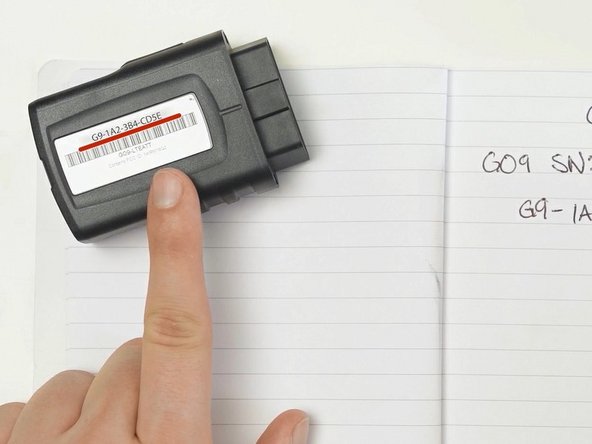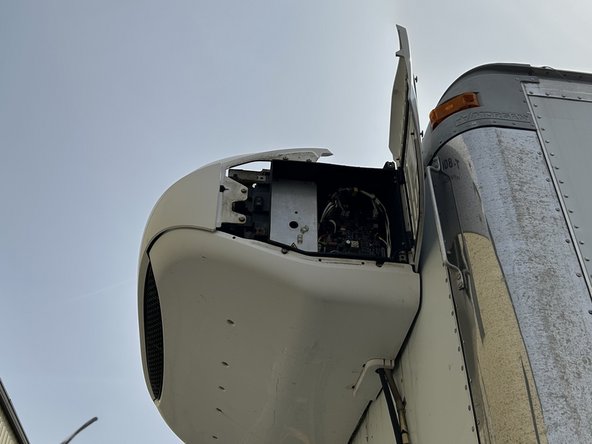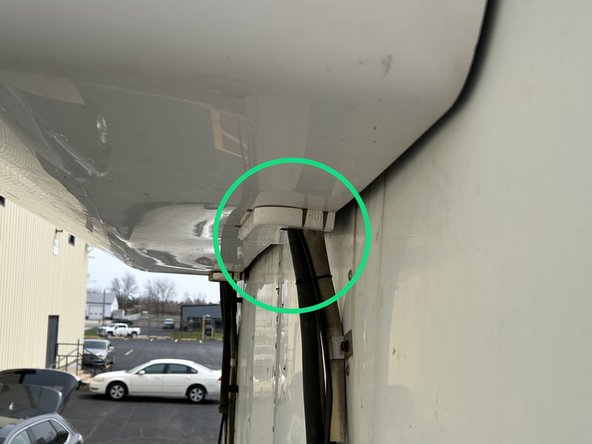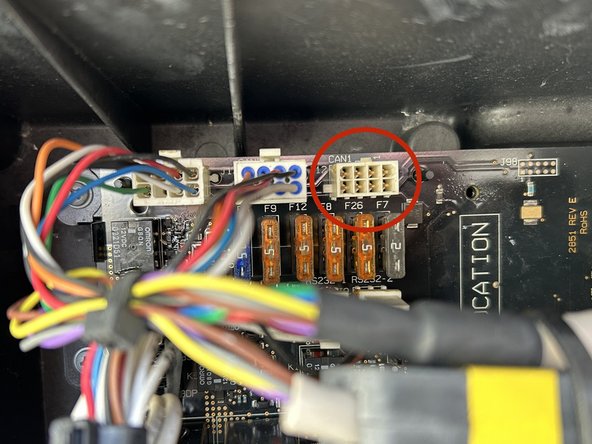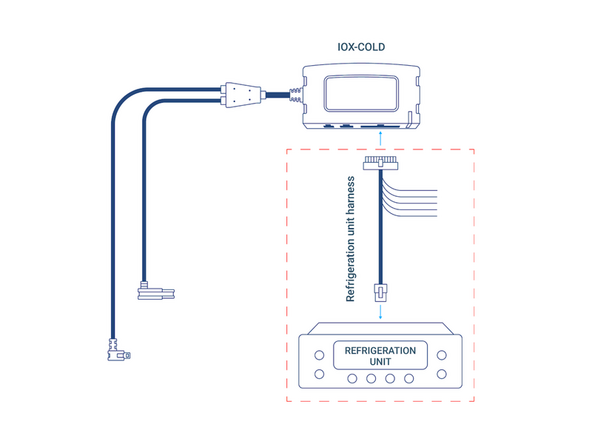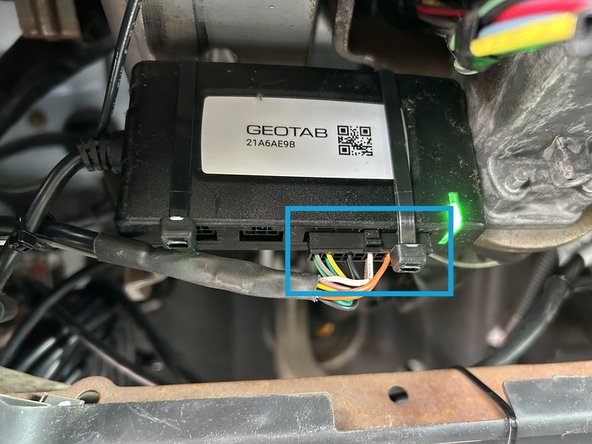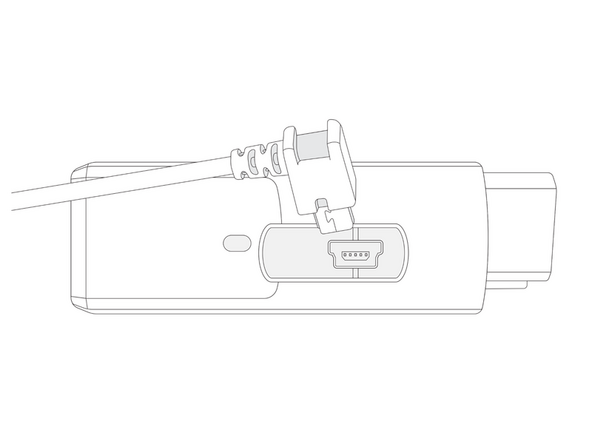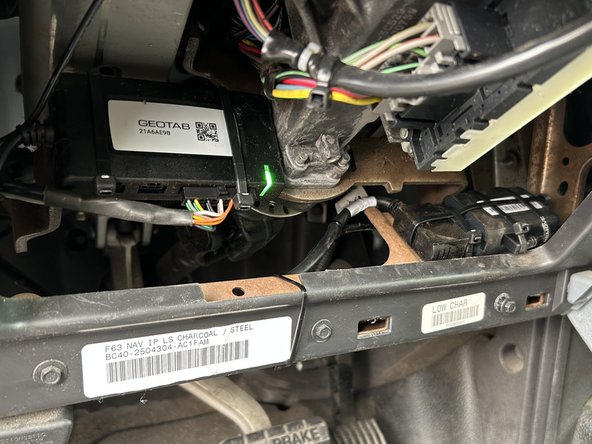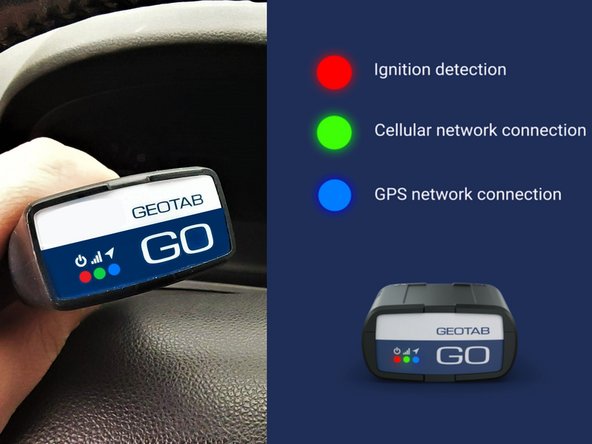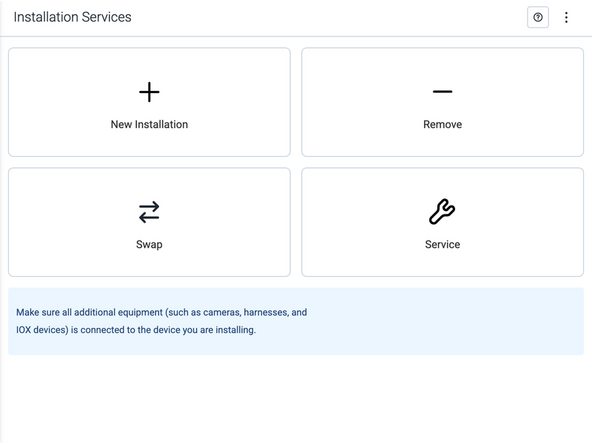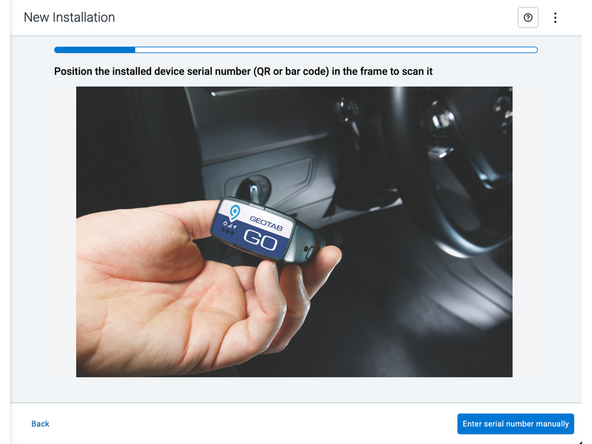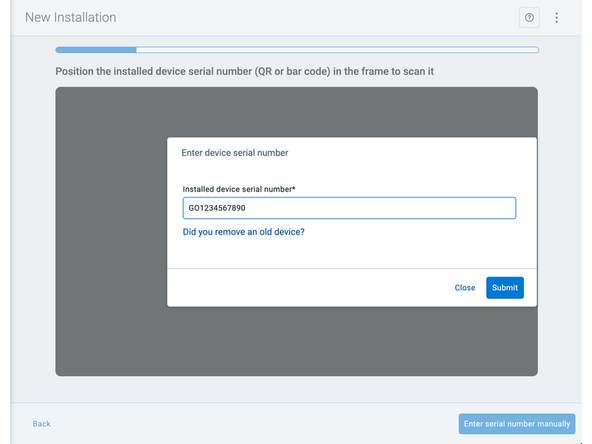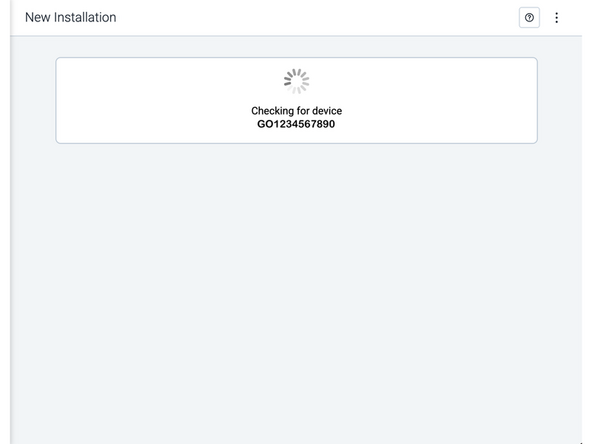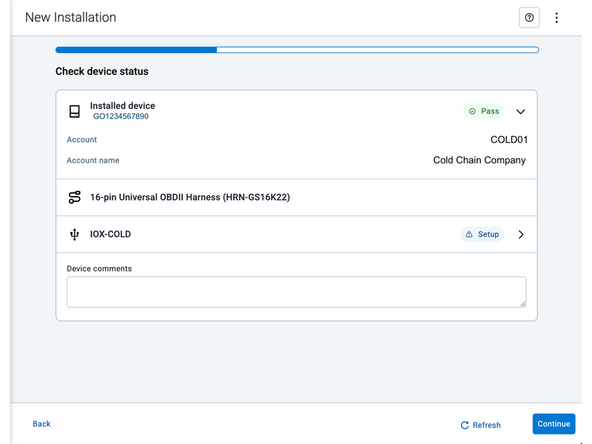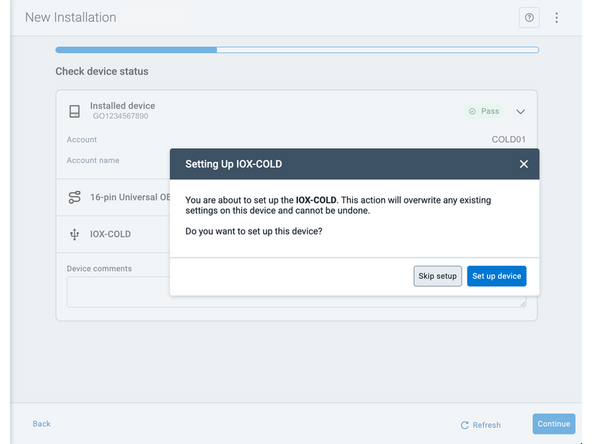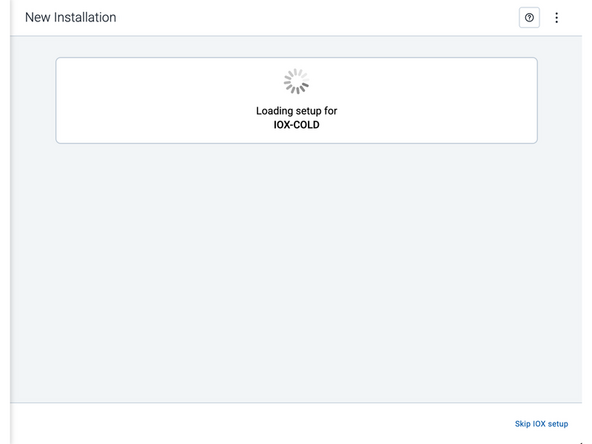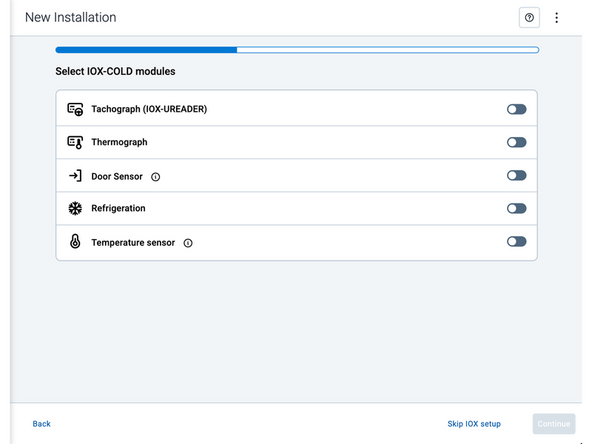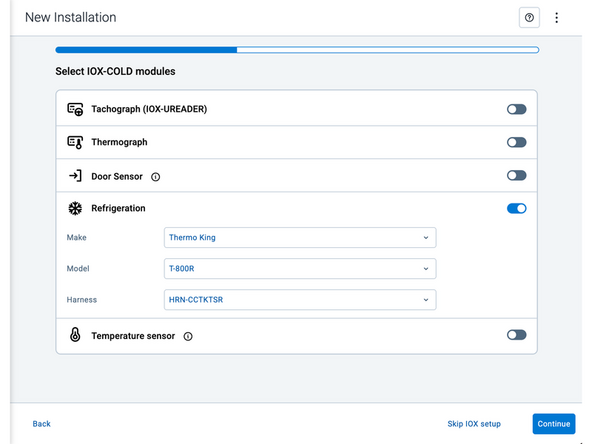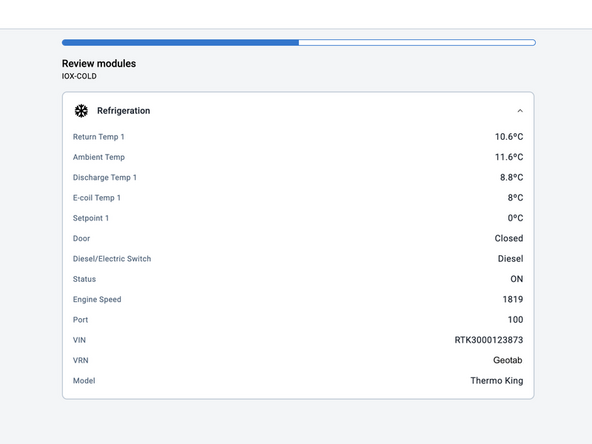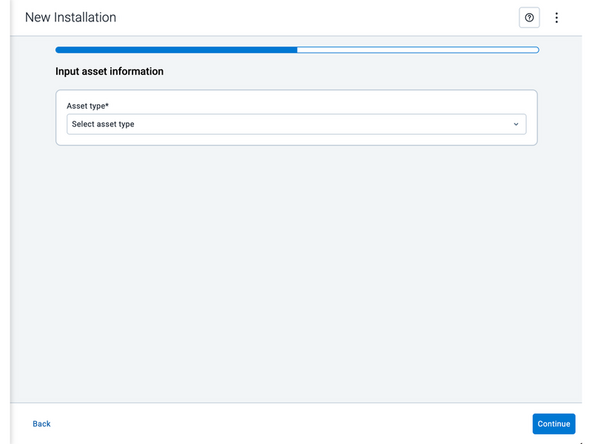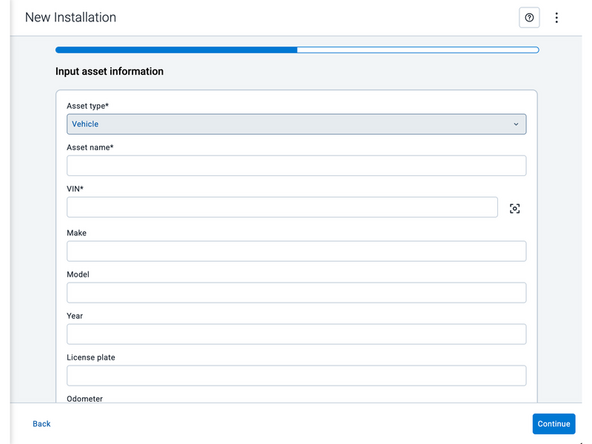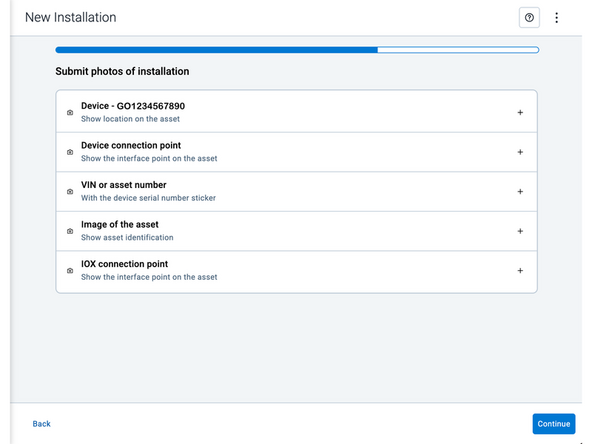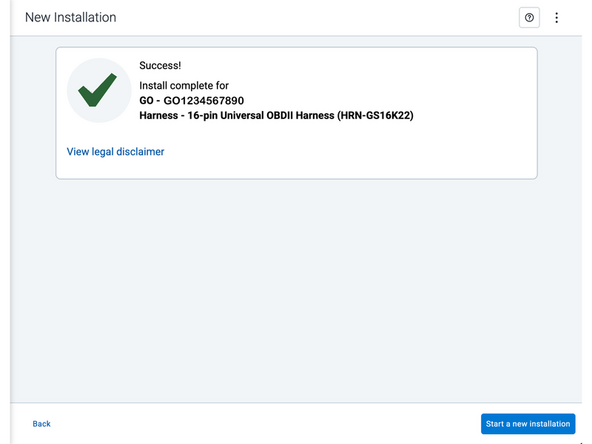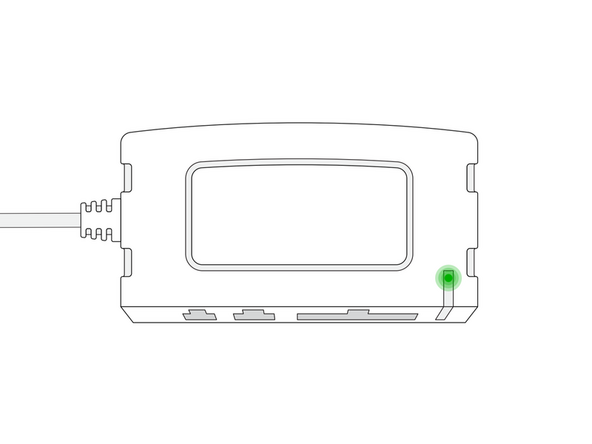Introduction
This guide describes how to install a IOX-COLD & GO device into a vehicle with a refrigeration unit.
Recommended Tools & Consumables
Hardware & Accessories
-
-
Some installations are not straightforward and must be completed by an Authorized Installer to ensure a secure installation.
-
Installation of the IOX-COLD requires the installer to have sufficient technical knowledge and expertise for mobile device installation and integration into modern vehicles, such as a certified Geotab® Installer certification or equivalent.
-
Situations that may require professional installation from an Authorized Installer include the following:
-
Vehicle mounting modifications are required to secure the device, such as: removing panels, drilling, opening and accessing the right and/or center compartments of the refrigeration unit (depending on the location of the controller and its START/RUN switch).
-
The device does not beep six times and power on when first installed.
-
The installer questions their ability to complete a secure installation according to these instructions.
-
Do not attempt to install, reconfigure, or remove any product from a vehicle while the vehicle is in motion or otherwise in operation. All installations, configurations, or removals must be done only in stationary vehicles that are securely parked.
-
Attempting to service devices while the vehicle is in motion could result in malfunctions or accidents, leading to death or serious personal injury.
-
-
-
The GO device must be disconnected from the vehicle prior to installation. Additionally, you must read and follow all instructions and warnings to prevent serious injury and/or vehicle damage.
-
Before installing the GO device & IOX-COLD, read and follow the device installation instructions, and read and follow the important safety information and limitations of use section at the end of this document. Always read and follow all safety information to prevent loss of vehicle control and serious injury.
-
All GO device and IOX-COLD cabling must be securely fastened and routed clear of hot surfaces, vehicle controls, and moving components in the engine or refrigeration unit. Failure to do so may result in damaged components, refrigeration unit malfunction, or collisions leading to death or serious personal injury.
-
All powered connections must be fitted with overcurrent limit protection. Geotab offers the HRN-5AFUSKIT, which helps minimize configuration complexity, reduces installation time, and improves reliability.
-
Turn off the vehicle's engine and the refrigeration unit controller's START/RUN switch before installation. Failure to do so may result in unintended motor activation, sudden vehicle shutdown, erratic vehicle behavior, component/accessory damage, or pose an electrical hazard leading to death or serious injury.
-
You must finalize the installation by using the Geotab installation tool. The tool applies the proper configuration to the IOX-COLD to ensure data is transmitted correctly.
-
-
-
To ensure proper communication with the device, the GO device must be assigned to the customer’s database BEFORE installation.
-
Before installing the device, take note of the following information. You will need this information to request support and to activate the device:
-
GO device serial number
-
Located above the barcode on the device label.
-
IOX-COLD device serial number
-
Found on the device label on the top of the device.
-
Vehicle's fleet alias/number/ID
-
License Plate, VIN, year, and make & model of engine and vehicle chassis
-
-
-
Refer to the guides in the Refrigeration Unit category for instructions specific to the refrigeration unit you are working on.
-
Some refrigeration units have the connection point inside the cab. However, for units with the connection point outside the cab, you will need to run the refrigeration unit harness outside.
-
-
-
In this installation, we will be using the ThermoKing T-800R (outside cab connection) & ThermoKing V300 (inside cab connection) as an example.
-
-
-
For connections outside the cab, you need to remove/open the refrigeration unit panels to access the control panel.
-
-
-
In this example, we are using the HRN-CCTKTSR harness.
-
In this example, the connection point for the refrigeration unit controller is located outside of the cab.
-
Route the refrigeration unit harness from under the dash to the refrigeration unit's connection point location.
-
It's recommended to use the factory grommets to run the refrigeration unit harness into the control panel location.
-
It's important to avoid any pinch points and sharp corners when running wires.
-
Ensure you use wire loom to protect the refrigeration unit harness when routing through the engine compartment.
-
Secure wiring with cable ties as needed.
-
Trim any excess cable tie.
-
-
-
Locate the connection point for the refrigeration unit controller.
-
Connect the refrigeration unit harness to the connection point for the refrigeration unit controller.
-
Ensure the connection is secure and locked into place.
-
Use dielectric grease whenever connections may be exposed to moisture.
-
Secure excess wiring with cable ties as needed.
-
Trim any excess cable tie.
-
-
-
In this example, we are using the HRN-CCTKDSR harness.
-
For connections inside the cab, you need to access the back of the refrigeration unit controller located inside the cab of the vehicle.
-
Route the refrigeration unit harness from under the dash to the refrigeration unit's connection point location.
-
It's important to avoid any pinch points and sharp corners when running wires.
-
Secure wiring with cable ties as needed.
-
Trim any excess cable tie.
-
-
-
Connect the refrigeration unit harness to the IOX-COLD.
-
Ensure the connection is secure and locked into place.
-
Mount the IOX-COLD using at least 2 cable ties to a secure location underneath the dash of the vehicle.
-
Secure excess wiring with cable ties as needed.
-
Trim any excess cable tie.
-
-
-
GO device installations for the Cold Chain Solution involve a GO device and a T-harness. Refer to the HRN-GS16K22 Standard 16-Pin T-Harness Kit & HRN-GS09K2 Universal Heavy Duty T-Harness Kit guides for installation instructions.
-
-
-
Start vehicle.
-
Turn the refrigeration unit ON.
-
-
-
Once the GO device boots up, the LEDs on the front of the device start blinking then turn solid as it goes through the following configuration and connectivity checks:
-
Red LED — Device configuration
-
Green LED — Cellular network connectivity
-
Blue LED — GPS network connectivity
-
The device emits 2 quick beeps every 60 seconds during setup. Once all three LEDs turn solid the device should emit 10 quick beeps.
-
Verify LED pattern.
-
-
-
Two options are available to enter the device serial number:
-
Scan the device serial number (QR or barcode) using your mobile device.
-
Press Enter serial number manually, enter the serial number, and then press Submit.
-
If you are also removing an old device, press Did you remove an old device? and then enter the removed device serial number.
-
MyInstall takes a moment to check the device status.
-
-
-
Installed device
-
Pass – The device has successfully communicated with the network in the last 24 hours.
-
Fail – The device has not communicated with the network in the last 24 hours.
-
If the device status shows as FAILED, verify the LED status and turn the ignition / engine off and on again.
-
Press Refresh to check the status again.
-
Refer to the MyInstall User Guide for detailed instructions.
-
-
-
Under Check device status, you will see the connected IOX device.
-
Press Set up device to start.
-
-
-
Under Select IOX-COLD modules follow the on-screen instructions to configure and finalize the IOX setup for the installation that you have performed.
-
This may involve configuring settings, or completing any necessary calibration.
-
This image shows an example of what an IOX device setup could look like. The actual screens and options may vary depending on your specific IOX device.
-
After making your selections, press Continue to configure the IOX device.
-
-
-
Asset name — Enter the vehicle or asset name. This field is mandatory.
-
VIN — Scan or enter the vehicle identification number (VIN). For scanning, select the scan icon [O] beside the field. This field is mandatory.
-
Make, Model, and Year — This information will be auto populated when you scan or enter a valid VIN. If it is not autopopulated, enter the information manually. NOTE: For some vehicle makes and models, the autopopulate option might not be possible.
-
License plate — Enter the vehicle license plate.
-
Odometer (GO device only) — Enter the vehicle odometer, and select the measurement unit (km or miles).
-
Engine hours (GO device only) — Enter the vehicle engine hours.
-
Camera ID (GO device only) — Scan or enter the installed camera identification (ID) number. NOTE: Depending on the camera type, the camera ID number can also be the camera’s International Mobile Equipment Identity (IMEI), or serial number. Select the information icon ⓘ to learn more about your camera’s ID number.
-
Work order reference — If applicable, enter a work reference number that is associated with the installation.
-
-
-
Under Submit photos of installation, upload photos of the service.
-
Press the camera icon to take a photo with your mobile device.
-
Press the plus icon (+) to attach an image from your photo gallery.
-
The number of photos required depends on the device being installed.
-
! IMPORTANT: Ensure that photos do not capture personally identifiable and confidential information.
-
-
-
The IOX-COLD must be configured using MyInstall before verifying the LED status.
-
The IOX-COLD device has a status LED that produces a series of blinks followed by a pause.
-
Ensure that the refrigeration unit's START / RUN switch is ON when checking the LED status.
-
Green LED — Solid LED - The IOX-COLD is configured correctly and communicating with the refrigeration unit.
-
If the LED is off, or if you see a different light sequence, refer to the Troubleshooting section of the IOX-COLD page for troubleshooting steps.
-
-
-
For the latest version of the Limitations of Use, please visit: http://goo.gl/k6Fp0w
-
Your in-vehicle devices must be kept clear of debris, water and other environmental contaminants. Failure to do so may result in units malfunctioning or short-circuiting, which can lead to a fire hazard and cause loss or serious injury.
-
Do not attempt to remove the devices from the vehicle in which they are originally installed for installation in another vehicle.
-
Not all vehicles share compatibility, and doing so may result in unexpected interactions with your vehicle, including sudden loss of power or shutdown of the vehicle’s engine while in operation or cause your vehicle to operate poorly or erratically and cause serious injury and/or vehicle damage.
-
This product does not contain any user-serviceable parts. Configuration, servicing, and repairs must only be made by an authorized reseller or installer. Unauthorized servicing of these products will void your product warranty.
-
The simplified EU declaration of conformity referred to in Article 10(9) shall be provided as follows:
-
Hereby, Geotab (Address: 2440 Winston Park Drive, Oakville, Ontario L6H 7V2, Canada, Phone number: 1 (877) 436-8221) declares that the radio equipment type ‘telematics device’ is in compliance with Directive 2014/53/EU. The full text of the EU declaration of conformity is available here.
-
WARNING: Cancer and Reproductive Harm
-