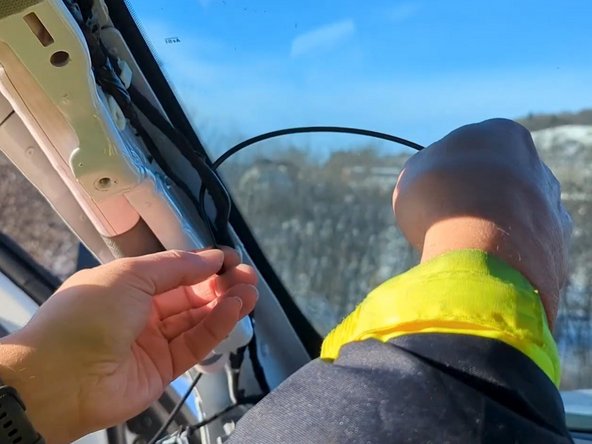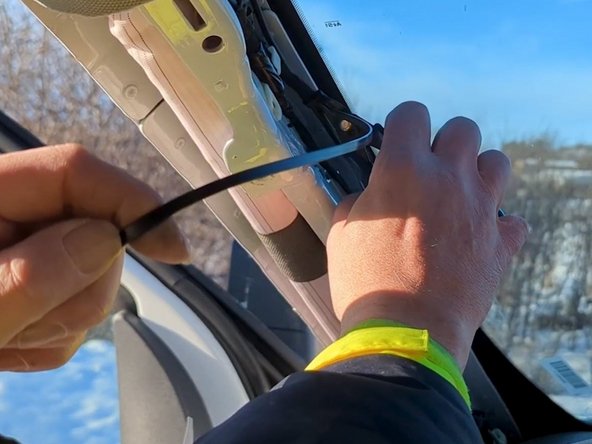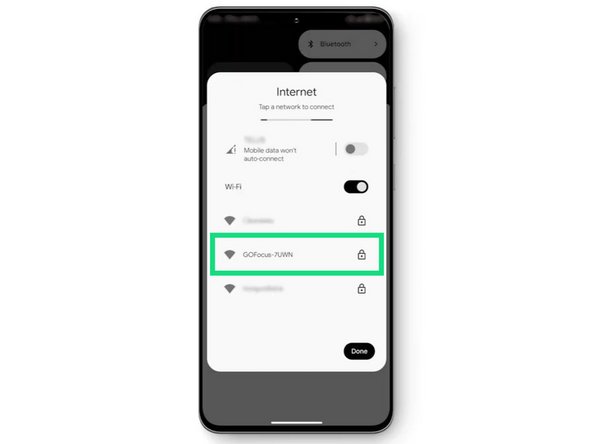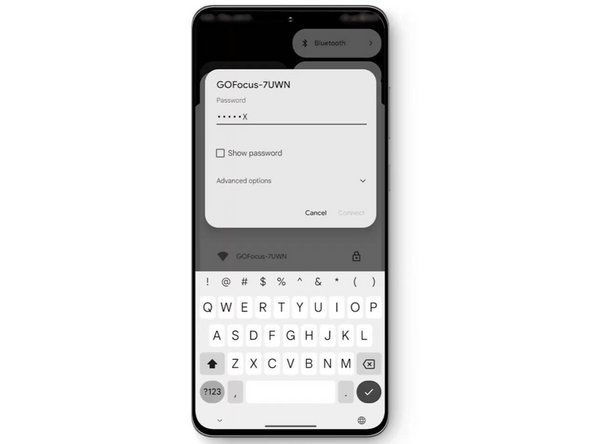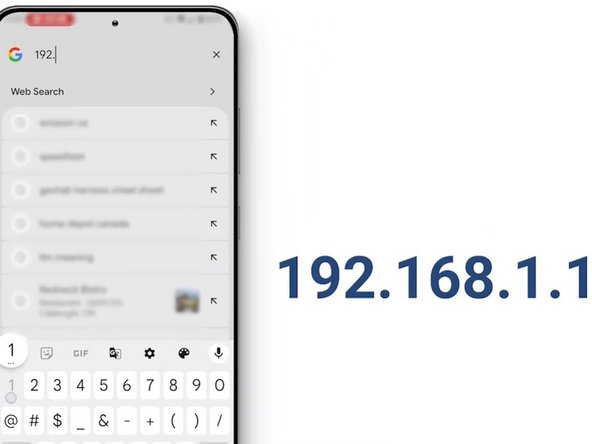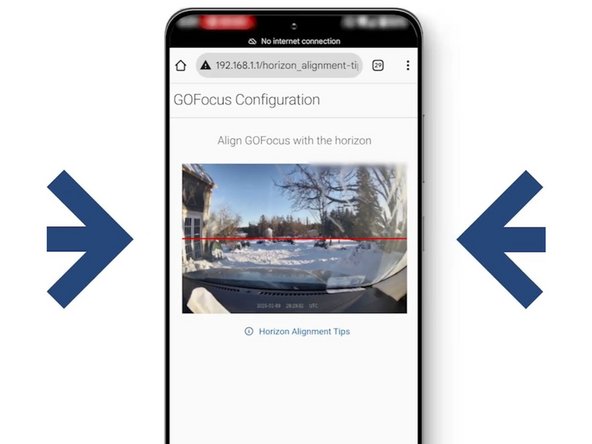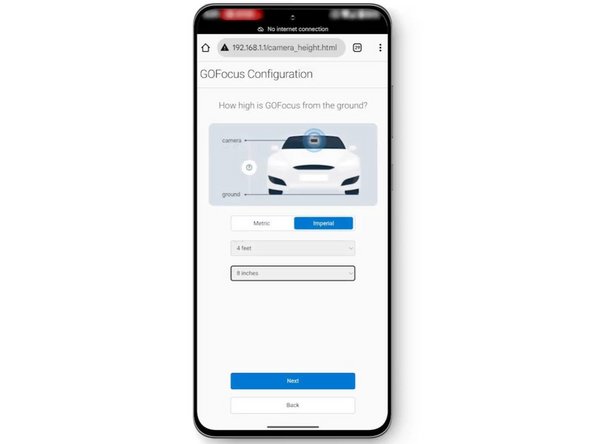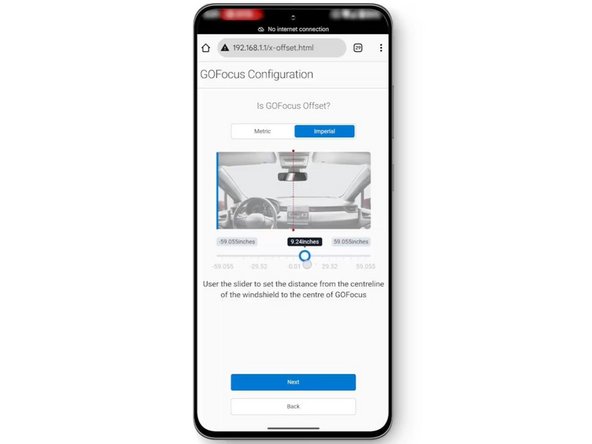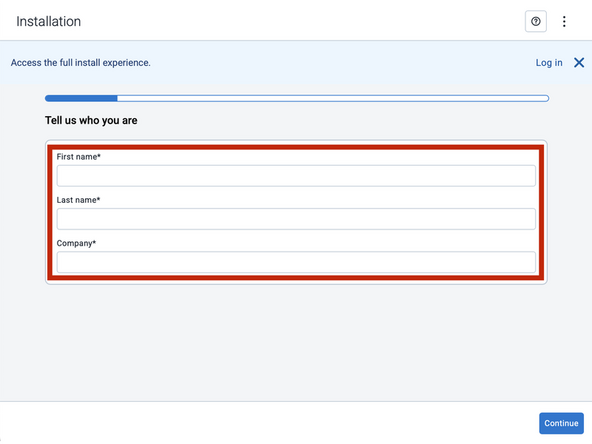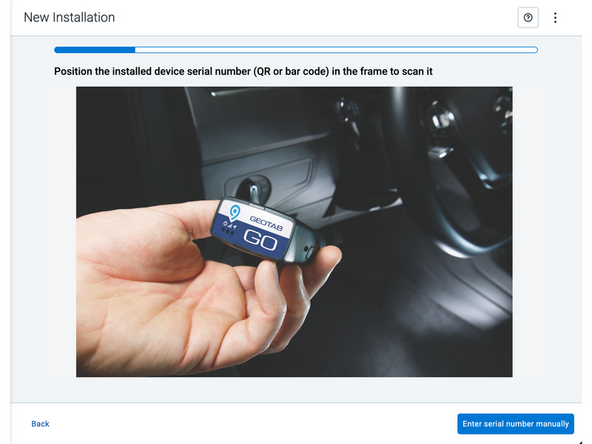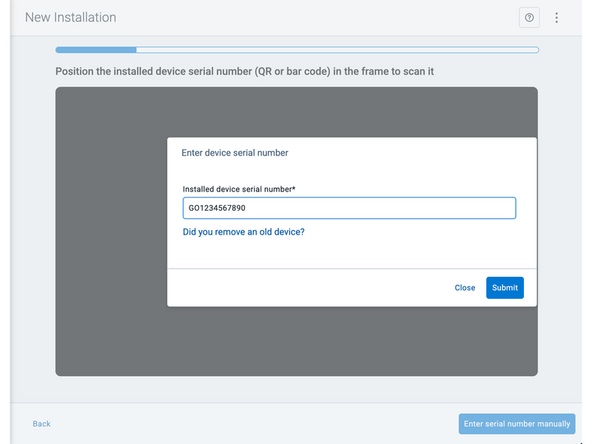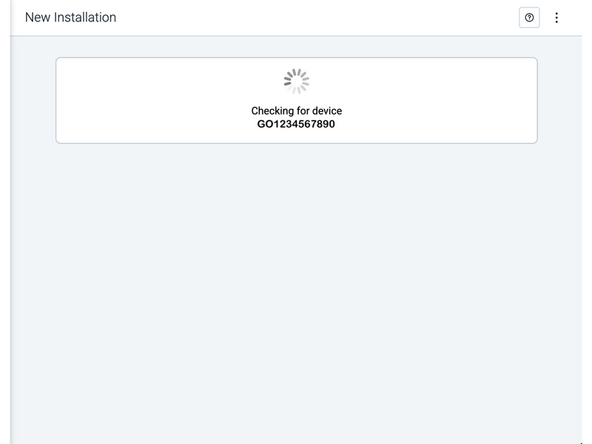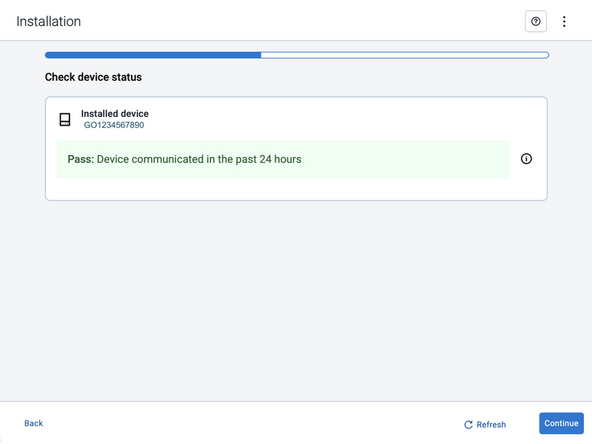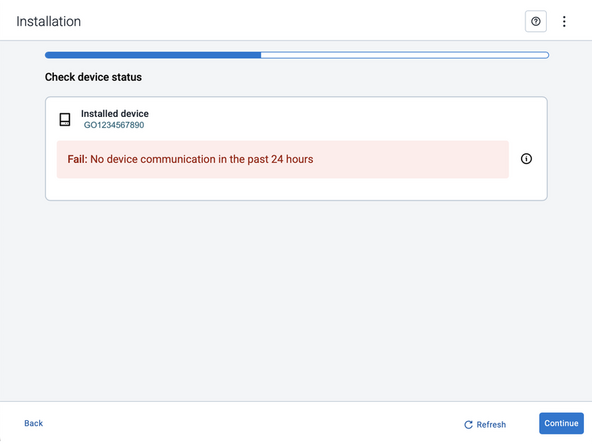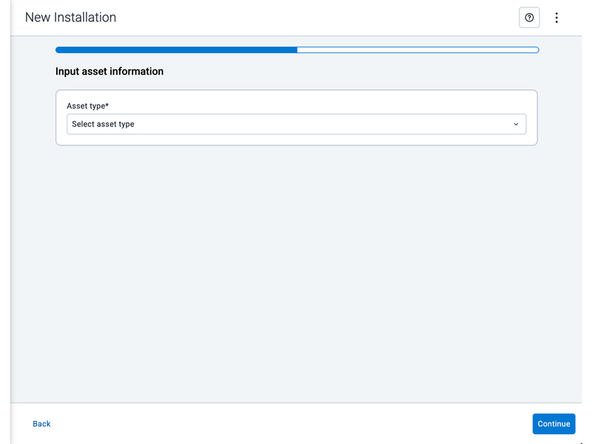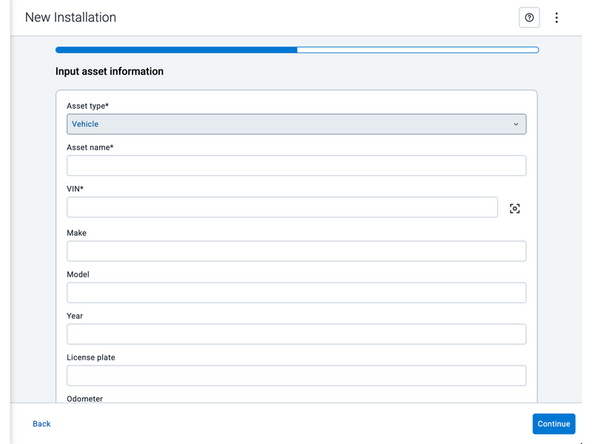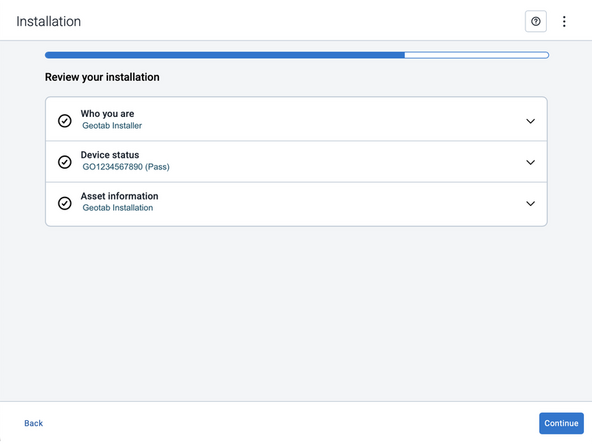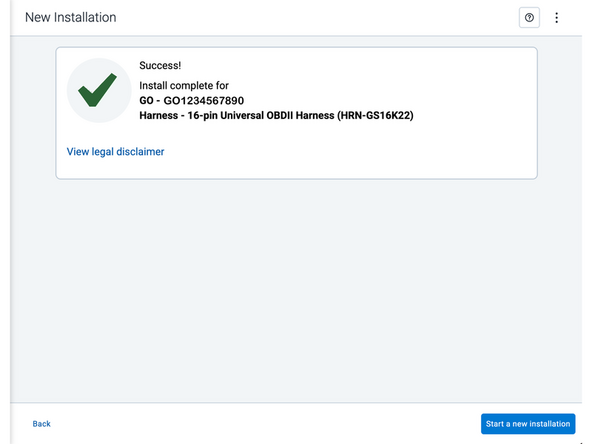Recommended Tools & Consumables
Hardware & Accessories
Video Overview
-
-
Find a suitable location for the unit on the windshield. Ensure that the sensor does not obstruct the driver's viewing area, and is within the wiper sweep zone.
-
Use an alcohol-based wipe to clear the area of the location the sensor will be installed.
-
Dry the area and ensure that all excess dirt and alcohol has been removed.
-
-
-
Once the installation area is clean and dry, remove the film from the adhesive and mount the sensor bracket on the windshield.
-
Apply pressure for 30 seconds.
-
Slide the sensor unit into the bracket and use the provided locking tool to tighten the unit in place, ensuring the sensor is level and facing forward.
-
-
-
Route the cable between the headliner and roof towards the A-pillar.
-
Remove the covers on the A-pillar so you can route the cable underneath.
-
Ensure you route the cable behind any obstruction, such as the airbag, so that the cables do not interfere with deployment.
-
! IMPORTANT: Do not pull on the unit once routed and covered.
-
-
-
Ensure the GO device is not connected to the vehicle for this step.
-
On the GO device, remove the IOX expansion port cover and plug in the IOX extension cable.
-
GO Focus to work with daisy chained IOX devices. However, it must the last IOX device in the daisy chain due to lack of an expansion port.
-
Use a cable tie to secure the connection and trim any excess tie.
-
-
-
Next, install the GO device following best practices.
-
Refer to the following GO device installation documentation, based on your installation scenario:
-
-
-
-
-
-
On your phone, connect to the GO Focus Wi-Fi network. The SSID is GOFocus-XXXX where the XXXX is the last 4 digits of the serial number.
-
The default Wi-Fi password is the reverse of the serial number found on GO Focus. Please note this is case-sensitive and must be in all caps. (For example, for serial number AB123456, the password is 654321BA)
-
On your browser, enter the address 192.168.1.1 to navigate to the GO Focus portal.
-
-
-
All in-vehicle devices and related cabling must be securely fastened and kept clear of all vehicle controls, airbags, and gas, brake and clutch pedals.
-
This requires the use of a cable tie when securing the device or any extension harness to the OBD connector, securing both sides of the harness. If you do not use a cable tie, vibration in the vehicle can lead to a loose connection which could cause the vehicle’s engine computer to fail, causing potential loss of vehicle control and serious injury.
-
Inspect devices and cabling regularly to ensure all devices and cabling continue to be securely attached.
-
If at any point after an in-vehicle device is installed a warning light illuminates on the vehicle dash or the vehicle stalls or has a marked drop in performance, shut off the engine, remove the device, and contact your reseller. Continuing to operate a vehicle with these symptoms can cause loss of vehicle control, and serious injury.
-
-
-
Navigate to one of the following:
-
-
-
Note that the following steps are for the public version of MyInstall.
-
If you have an installer MyAdmin account, use this link
-
This link is also accessible via the MyInstall Public page.
-
-
-
Two options are available to enter the device serial number:
-
Scan the device serial number (QR or barcode) using your mobile device.
-
Press Enter serial number manually, enter the serial number, and then press Submit.
-
If you are also removing an old device, press Did you remove an old device? and then enter the removed device serial number.
-
MyInstall takes a moment to check the device status.
-
-
-
Installed device
-
Pass – The device has successfully communicated with the network in the last 24 hours.
-
Fail – The device has not communicated with the network in the last 24 hours.
-
If the device status shows as FAILED, verify the LED status and turn the ignition / engine off and on again.
-
Press Refresh to check the status again.
-
Refer to the MyInstall User Guide for detailed instructions.
-
-
-
Asset name — Enter the vehicle or asset name. This field is mandatory.
-
VIN — Scan or enter the vehicle identification number (VIN). For scanning, select the scan icon [O] beside the field. This field is mandatory.
-
Make, Model, and Year — This information will be auto populated when you scan or enter a valid VIN. If it is not autopopulated, enter the information manually. NOTE: For some vehicle makes and models, the autopopulate option might not be possible.
-
License plate — Enter the vehicle license plate.
-
Odometer (GO device only) — Enter the vehicle odometer, and select the measurement unit (km or miles).
-
Engine hours (GO device only) — Enter the vehicle engine hours.
-
Camera ID (GO device only) — Scan or enter the installed camera identification (ID) number. NOTE: Depending on the camera type, the camera ID number can also be the camera’s International Mobile Equipment Identity (IMEI), or serial number. Select the information icon ⓘ to learn more about your camera’s ID number.
-
Work order reference — If applicable, enter a work reference number that is associated with the installation.
-
-
-
For the latest version of the Limitations of Use, please visit: http://goo.gl/k6Fp0w
-
Your in-vehicle devices must be kept clear of debris, water and other environmental contaminants. Failure to do so may result in units malfunctioning or short-circuiting, which can lead to a fire hazard and cause loss or serious injury.
-
This product does not contain any user-serviceable parts. Configuration, servicing, and repairs must only be made by an authorized reseller or installer. Unauthorized servicing of these products will void your product warranty.
-
The simplified EU declaration of conformity referred to in Article 10(9) shall be provided as follows:
-
Hereby, Geotab (Address: 2440 Winston Park Drive, Oakville, Ontario L6H 7V2, Canada, Phone number: 1 (877) 436-8221) declares that the radio equipment type ‘telematics device’ is in compliance with Directive 2014/53/EU. The full text of the EU declaration of conformity is available here.
-
WARNING: Cancer and Reproductive Harm
-